Enough has been written about Android 4.1 Jelly Bean, and how awesome the revamped notification bar and Project Butter is. We won’t deny it; they are awesome. However, a lot hasn’t been written about the smaller changes the Jelly Bean brings about. Having using Stock Jelly Bean for a month, here is a list (in no particular order) of all the smaller changes that Jelly Bean brings over Ice Cream Sandwich:
1. Super Easy Screenshot Sharing
This one is for all us bloggers. We end up having to take a lot of screenshots. Now, when you take a screenshot, a thumbnail of it appears in the Notification Bar. We can the use two fingers sliding down to expand this and see it larger. Here there is a Share option by which you can share to Dropbox, Flickr or all your other services. Super convenient.
2. Differentiates Between Regular WiFi Connection & Mobile Hotspot WiFi Connection
Android lets you keep certain activities, like downloading large files or syncing email, for WiFi Only. This means whenever you connect to a WiFi network, this takes place. Earlier, even if you connected to a WiFi Hotspot, this happened, which is problematic for those with a monthly limit. Now, Jelly Bean can tell that you are connecting to a Mobile Hotspot and holds itself back. Very cool.
3. Greatly Improved Default E-Mail App That Is Actually Usable
Until now, Android has had great GMail app and a very average Regular Email App. It was a pain to use, was not easy to browse through. Now, the Email App has got Updated and is very similar to the GMail App.
Further, you now have more control over the Auto Sync options of the Email Client.
4. Swipe Down To Delete Image In Gallery: VERY VERY USEFUL
The Gallery seems similar to stock ICS, but when you pinch out of a picture, you get a film strip of all your images, like in Sense 4.0. You can swipe and delete any of these images now. This is great for organizing your Gallery, and we can’t get enough of it.
Check out screnshots of this in action:
5. Default App Selection is Less of a Pain:
Earlier, when you selected an event like a YouTube Link, Play Store Link or even Calling Someone, if multiple options existed in your apps, Android would show an ugly list asking which one you wanted to use to do the action. With Jelly Bean, this has gone from a list to a grid of icons.
Also, earlier if you accidentally touched something in the list, which happened quite often, it would immediately open in that. Now, you need to first touch the app of choice, and then touch whether this will be the default app always, or just this once.
Face Unlock was a gimmicky feature introduced in ICS, which could be easily fooled by using a picture of the person.
Now, you can enable something called Likeness Checking, where you have to blink once to prove you are a real person.
Now, you can enable something called Likeness Checking, where you have to blink once to prove you are a real person.
While we still think its a gimmick, it will sooth the nerves of Security Nuts.
7. Avoid Poor Wi-Fi, 5Ghz Only
As more and more WiFi devices pollute out air waves, especially on the 2.5Ghz end of the spectrum, line quality may not be great. If you are connected to a WiFi access point of poor quality, the phone can realize this and disconnect from it. Also, you can connect to WiFi points on only the 5Ghz range if you like, for better network quality.
You can now connect to devices that do not broadcast their SSID publicly, through WPS aka WiFi Protected Setup, a lot more easily. One has to select the option and then key in the code at both ends.
9. Always Visible Bluetooth Connection
Until now, Bluetooth could be kept on at all times, but only visible for a certain amount of time. While this is useful for most, since we don’t want people sending us files randomly.
However, for some of us who use BlueTooth amongst multiple devices, if they aren’t paired, we have to keep setting it to visible. Now, you can keep your BT always visible.
However, for some of us who use BlueTooth amongst multiple devices, if they aren’t paired, we have to keep setting it to visible. Now, you can keep your BT always visible.
10. Easy Uninstall From Notification Bar
An app bugging you with Notification Bar Spam? Or just want to uninstall an app that has appeared in your Notification Bar? Now by just long pressing on it, you can go to App Info, from there, you can Force Stop or Uninstall it, and can even stop it from being able to use your notification bar.
11. Disable Developer Options
With the advent of ICS: Google added something to the Settings called Developer Options. This was handy for developers, but unfortunately it was active in all ICS devices. This means any normal user could browse their Settings and make changes here, not knowing they could mess things up for them.
In Jelly Bean, Developer Options have an On and Off switch, so users know that enabling this option has its risks and they should be careful.
In Jelly Bean, Developer Options have an On and Off switch, so users know that enabling this option has its risks and they should be careful.
12. Manage Accounts Signed In To Directly From Settings
In the default Settings Menu, you can see all the accounts you have signed into and manage them from there. Easier for normal users.
This is in no ways a conclusive list, but is pretty much all of what we could find in our playing around with Jelly Bean. If you find more small changes that it has bought, do not hesitate to let us know in the comments below!
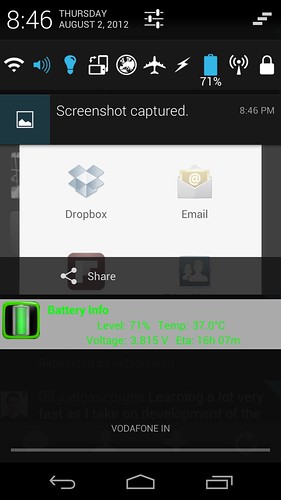
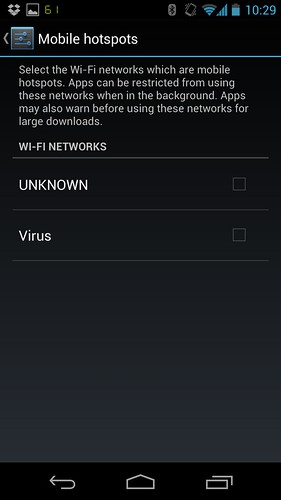
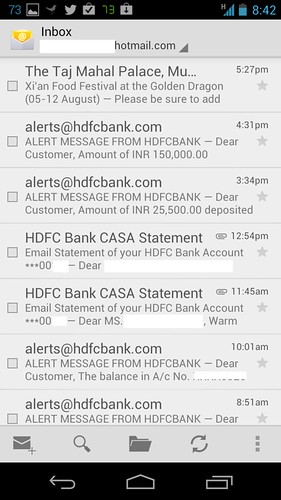
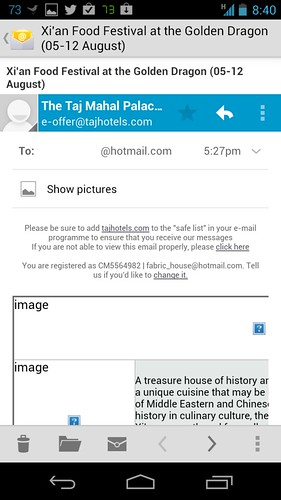
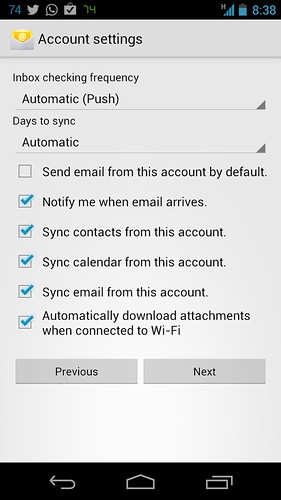
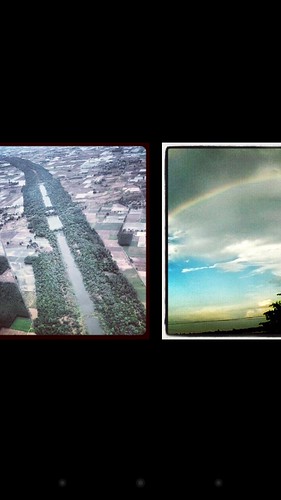
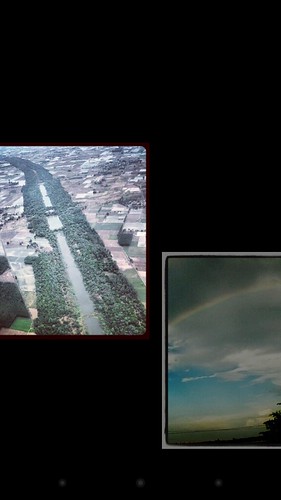

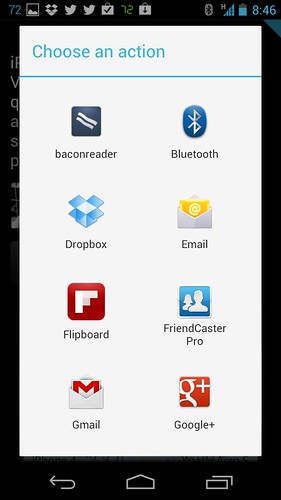
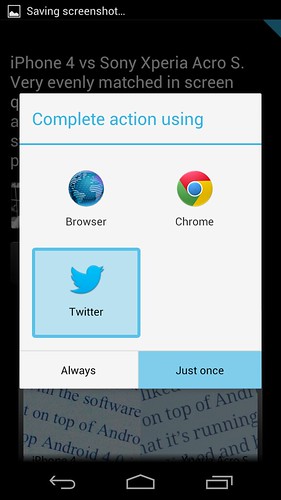
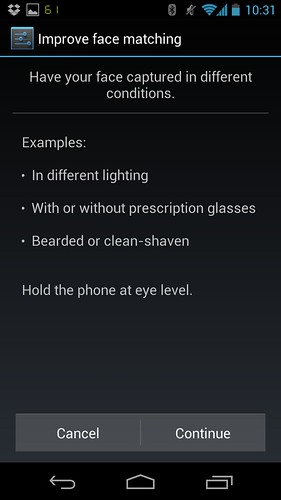
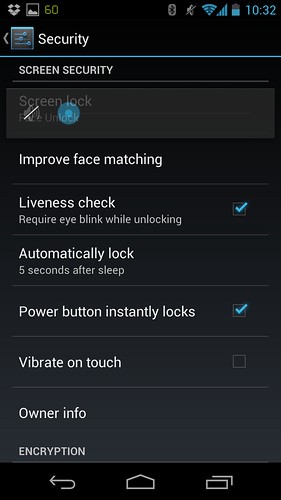
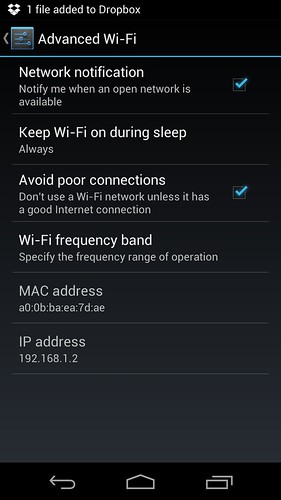
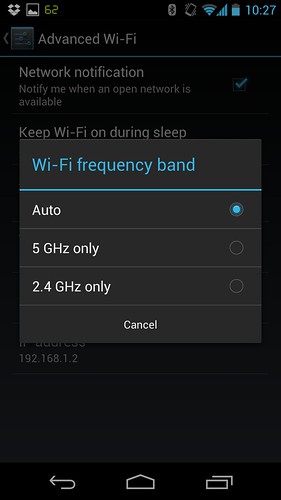
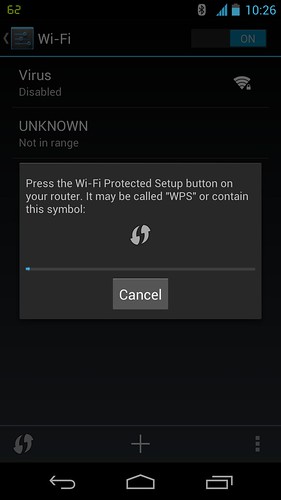
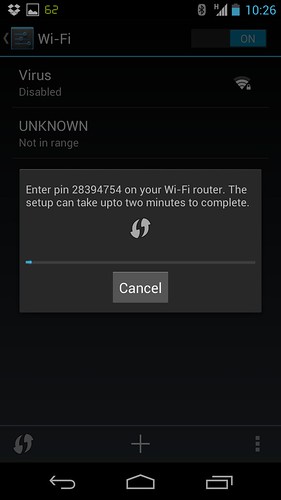

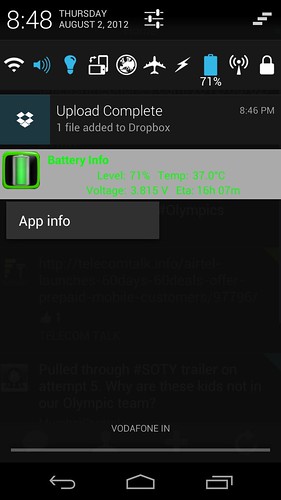
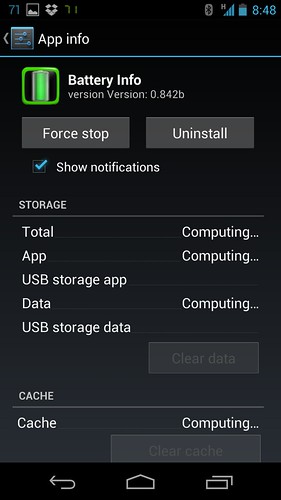
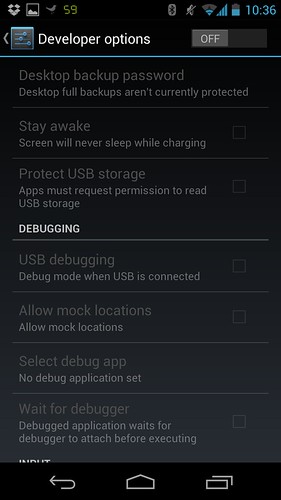


No comments:
Post a Comment